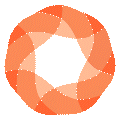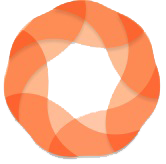Overview
This guide shows you how to install and connect your WooCommerce store with EdgeTariff so that the plugin can provide the functionality for Product Pre-Classification (PPC), Estimated Duties & Taxes (EDT) and Restricted Party Screening (RPS).
Pre-Requisite Steps
Before starting with this guide make sure that you have:
- Admin Access: Ensure you have access and the necessary permissions to install plugins into your WooCommerce store.
- EdgeCTP Account: Sign up for EdgeCTP at EdgeCTP Sign-Up and verify that you have received the login credentials.
- EdgeCTP Login: Confirm that you can successfully log in to EdgeCTP.
- WooCommerce Connection: Ensure your WooCommerce store is connected to EdgeCTP by navigating to Settings > eCommerce > WooComm. and entering the relevant store connection details.
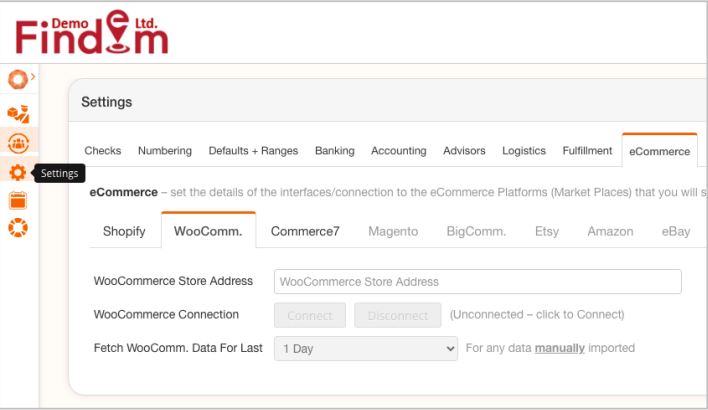
Once the above steps are completed, you can continue with the guide to complete the installation and setup of EdgeTariff.
Installing the EdgeTariff Plugin
Follow these steps to install the EdgeTariff plugin in your WooCommerce store:
- Download the PluginObtain the EdgeTariffWooCommPlugin.zip file from EdgeCTP (Settings > eCommerce > WooComm.) or request it from support@morgangoodwin.com.
- Upload the PluginUpload the EdgeTariffWooCommPlugin.zip file to your WooCommerce store.
- Install the PluginClick the Install button to initiate the installation process. Wait for the installation to complete.
- Activate the PluginClick the Activate button to enable the plugin.
- ConfirmationOnce activated, the EdgeTariff menu will appear in the left sidebar of your WooCommerce dashboard.
Your EdgeTariff plugin is now installed successfully.
Connecting WooCommerce with EdgeTariff
This section shows you how to connect your WooCommerce store with EdgeTariff.
Login to EdgeCTP
Login to EdgeCTP and navigate to Settings > eCommerce > WooComm. and make sure you have access to the Connection Keys.
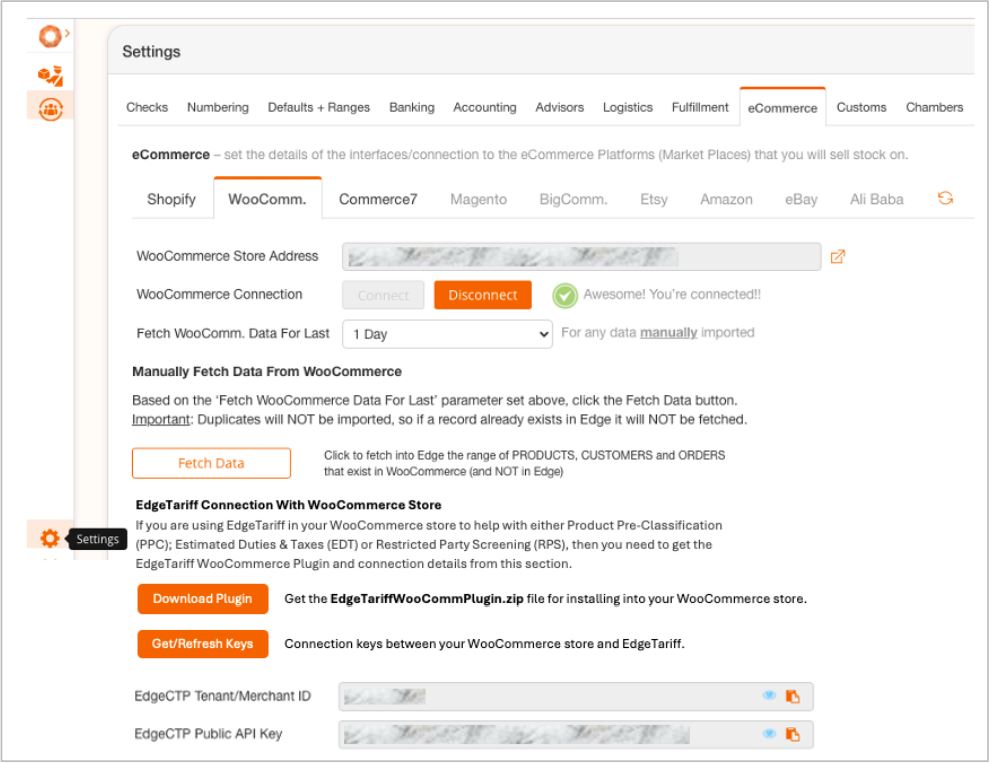
1. Copy Connection Keys
You now need to copy the two keys: EdgeCTP Tenant/Merchant ID and EdgeCTP Public API Key and paste them into the connection section of the EdgeTariff plugin in your WooCommerce store.
2. Enter Keys in WooCommerce
You now need to copy the two keys: EdgeCTP Tenant/Merchant ID and EdgeCTP Public API Key and paste them into the connection section of the EdgeTariff plugin in your WooCommerce store.
3. Connect WooCommerce to EdgeTariff
Login to your WooCommerce store and in the left menu, click on EdgeTariff and add/paste the connection keys from EdgeCTP into the EdgeCTP Tenant/Merchant ID and EdgeCTP Public API Key values.
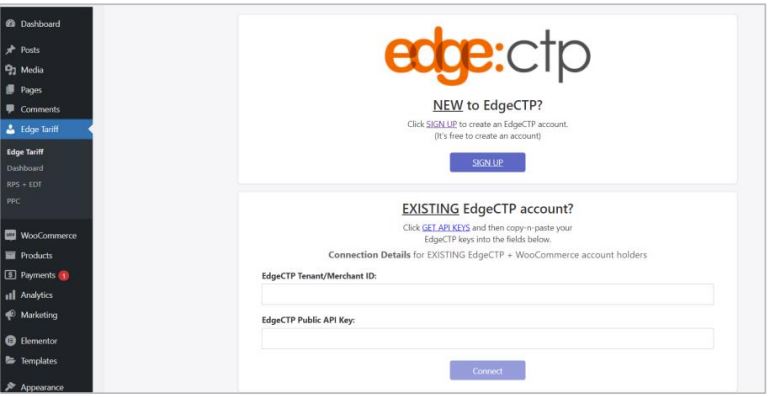
4. Connection
Click on Connect button and wait a few moments for the connection to be established.Basic Functionality of EdgeTariff
5. Confirmation
Once the connection is established you will see the Connected screen.
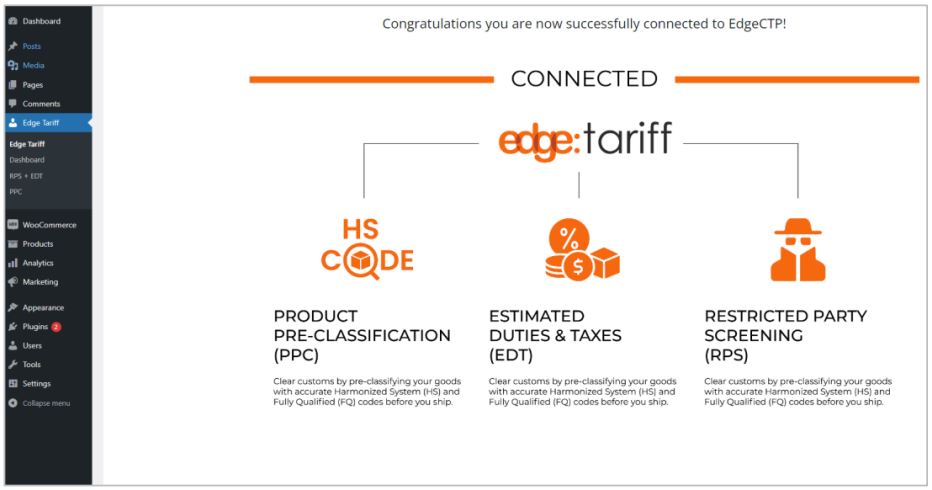
You have now connected the EdgeTariff plugin from your WooCommerce store to EdgeTariff in EdgeCTP
Basic Functionality of EdgeTariff
This section covers the basic functionality of EdgeTariff based on PPC, EDT and RPS. Perform this section to test that EdgeTariff is setup correctly within your WooCommerce store.
Product Pre-Classification (PPC)
To calculate the duties & taxes of any product being shipped to a destination country, the Harmonized System (HS) code (of at least 6-digits) and Country of Origin (where a product has been made, i.e., where the greatest economic activity on the product creation took place) need to be pre-populated.
You can either perform this Product Pre-Classification (PPC) manually, one-product at a time based on what you know is the HS code, or use the PPC functionality to request a trained customs expert to classify the product for you. Manually Add Country of Origin and HS6 Code Values.
Manually Add Country of Origin and HS6 Code Values
- For each SIMPLE product, edit and add the Country of origin/manuf. and Harmonised System HS6 code values.
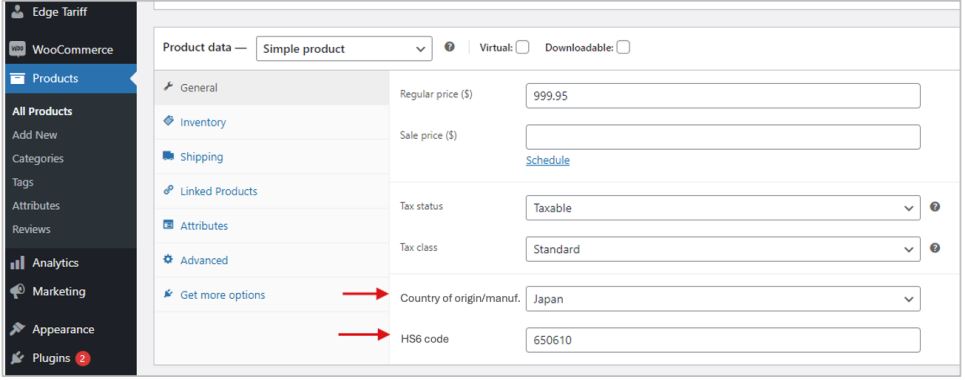
Additionally for each VARIANT/VARIATION product, edit and add the Country of origin/manuf. and harmonized code HS6 code values.
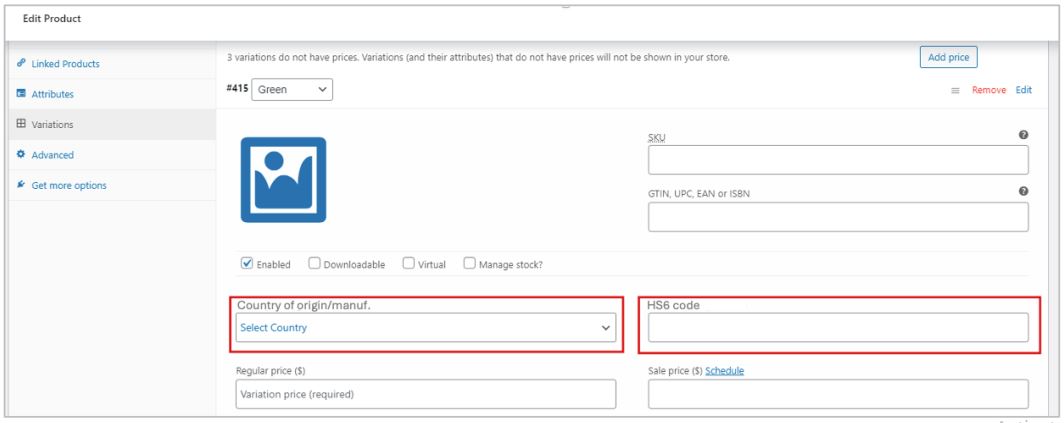
Get Professional Product Pre-Classification (PPC) Service
If you would prefer a customs trained professional to pre-classify your product(s) to BOTH HS6 (first 6-digits) and country specific Fully Quality (FQ) level (10-digits or more), then follow this process.
- Find and edit the product you wish to get classified.
- Click on Get Product Pre-Classification button at the top right.
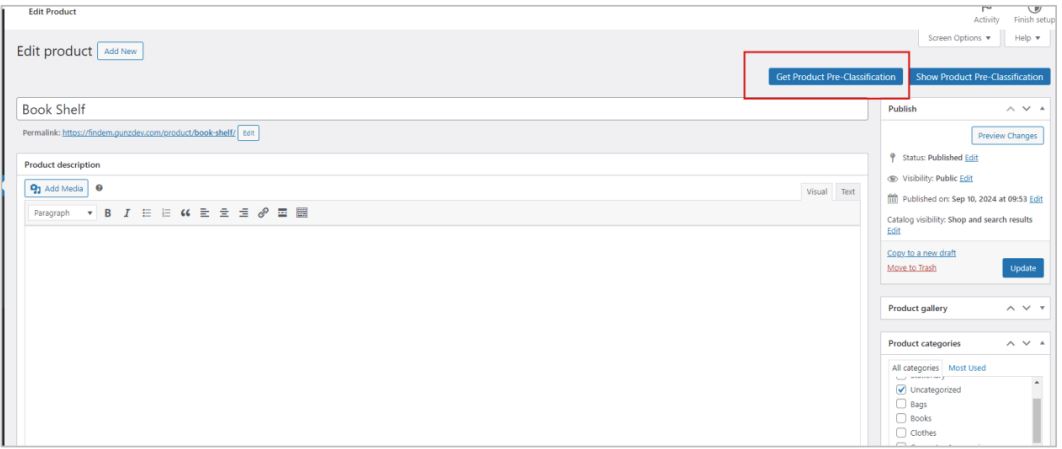
- When requested, add the country or countries you MAY ship the product to and click on Request Pre-classification button.
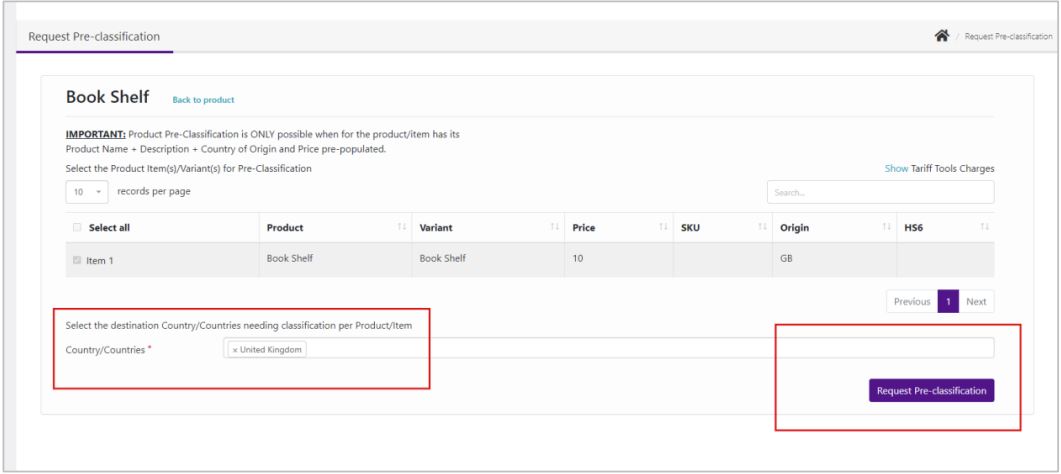
- You can on occasion come into the EdgeTariff > PPC to show the Product Pre-Classification (PPC) table, where you can click on the refresh icon, under the Action column, to see that classification done for the product.
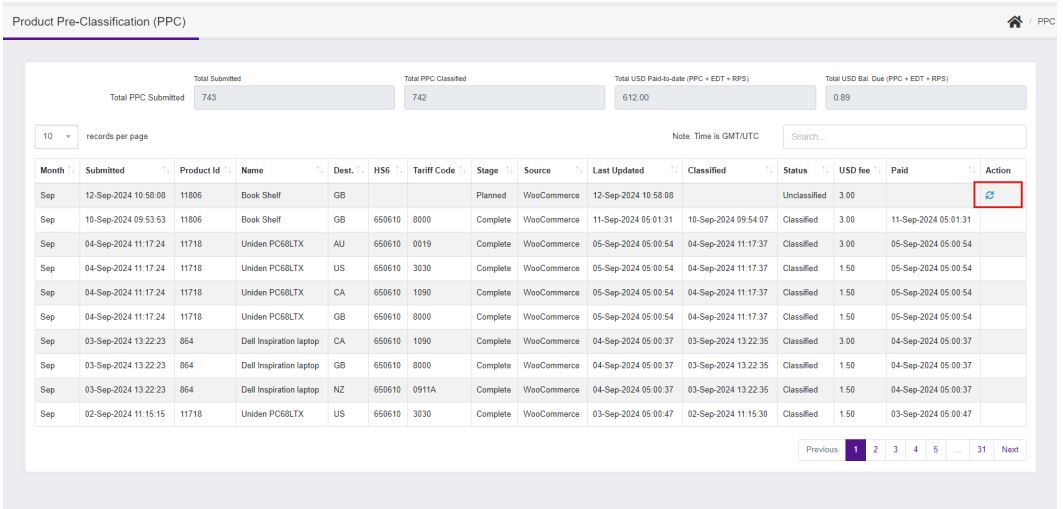
- The returned value should be shown in the HS6 and Tariff Code columns (both HS6 + Tariff Code = the Fully Qualified value that is country specific), with EdgeTariff automatically populating the HS6 value for the product in the WooCommerce store.
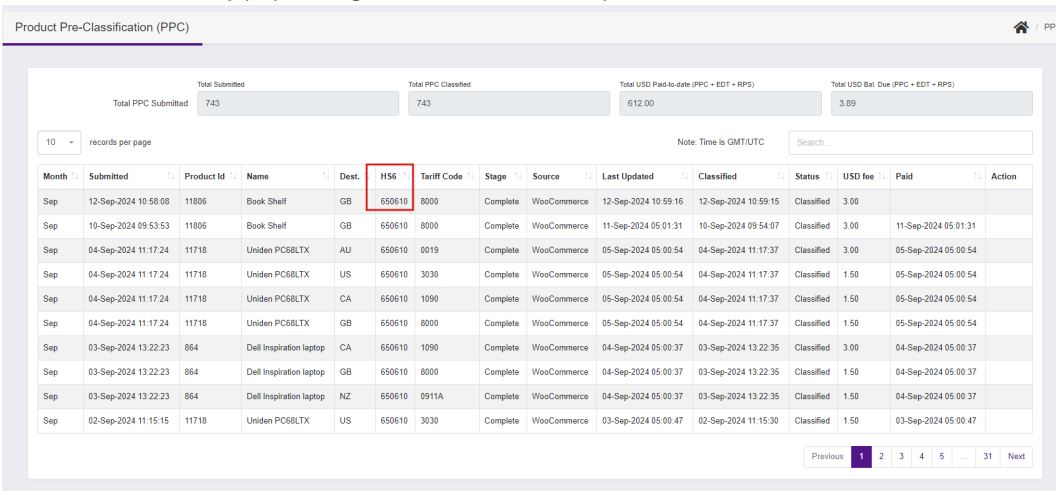
Perform Estimate Duty and Tax (EDT)
This section assumes that an overseas buyer is purchasing an item from your online store. Additionally, to show the shipping rates along with the duties & taxes, you will need to make sure that the shipping rates connection (to a carrier) or your own shipping rates has been setup within EdgeCTP Settings > Logistics.
To see EDT on the checkout, do the following:
- Go to the online store and select an item(s) to purchase by placing them into the cart.
- Process to the checkout and complete the required DESTINATION address fields.
- Then click on the ‘Continue To Shipping’ button
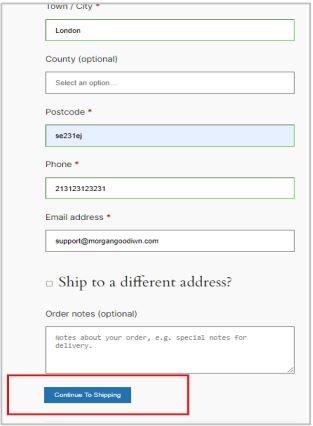
- . Wait for the checkout to appear showing the shipping rates with the associated Duties & Taxes for each shipping method.
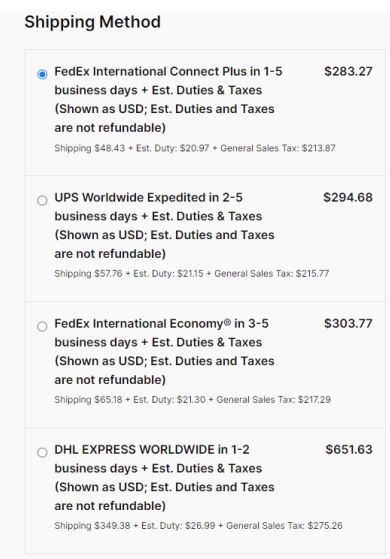
- Once a shipping method is selected the total for the order will be shown.
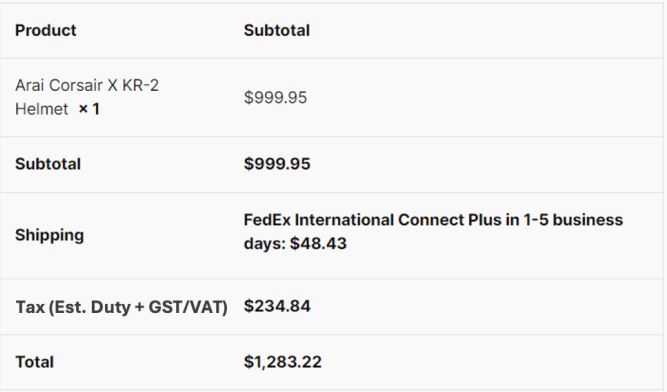
- If you are simply testing this functionality, then you can abandon the cart here, otherwise, you can place the order and look at the confirmed order in your order screen within WooCommerce.
Restricted Party Screening (RPS)
The RPS functionality allows you to screen a customer BEFORE you ship goods to them. To perform RPS on any placed order do the following:
- Find and edit the order you wish to screen the customer.
- Click the Request RPS button
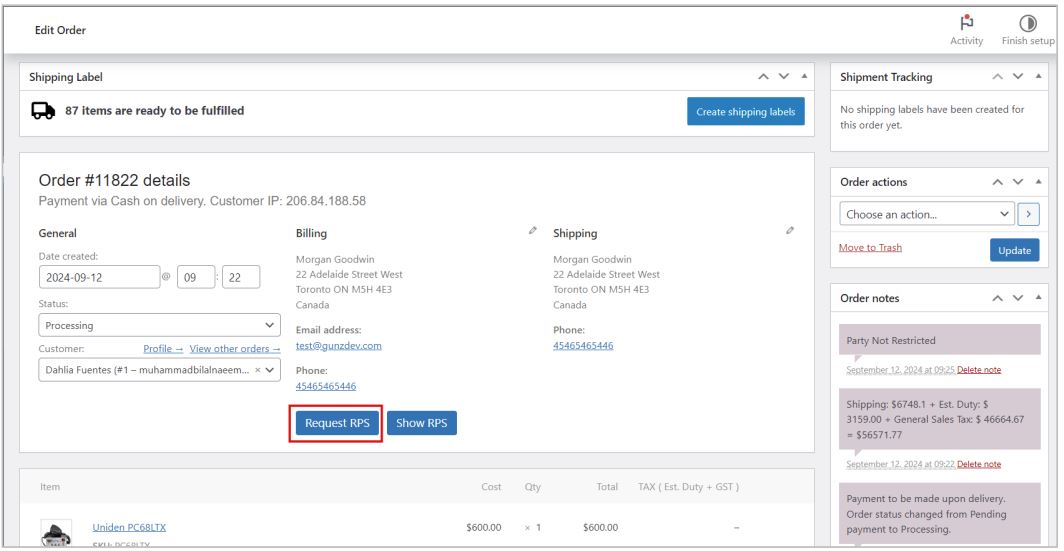
- EdgeTariff will then screen the customer details across a range of global denied party lists and return the result on the RPS screen, Party Restricted column (Yes or No), of the EdgeTariff plugin within WooCommerce.
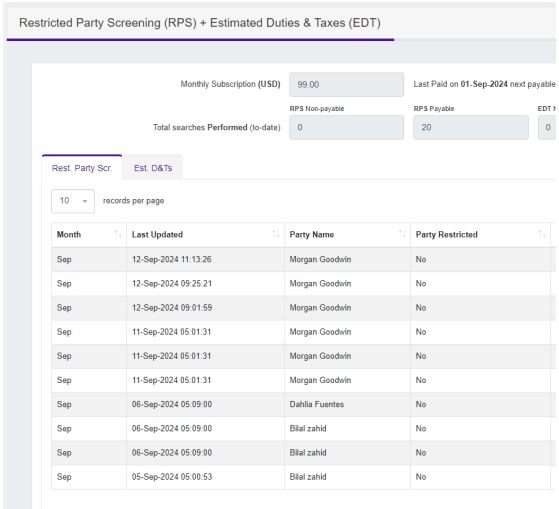
- Returning to the associated order screen you will also get an order note (party not restricted).
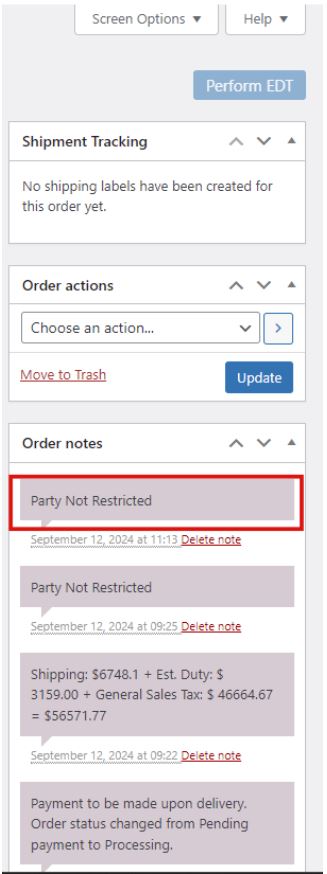
EdgeTariff Bundled Products
Use this section to create your own customised bundled products, which are a basket/group of products bundled into one sellable product.
- Within WooCommerce, create a new product and for Product Data (Product Type) select ‘Own Bundle’.
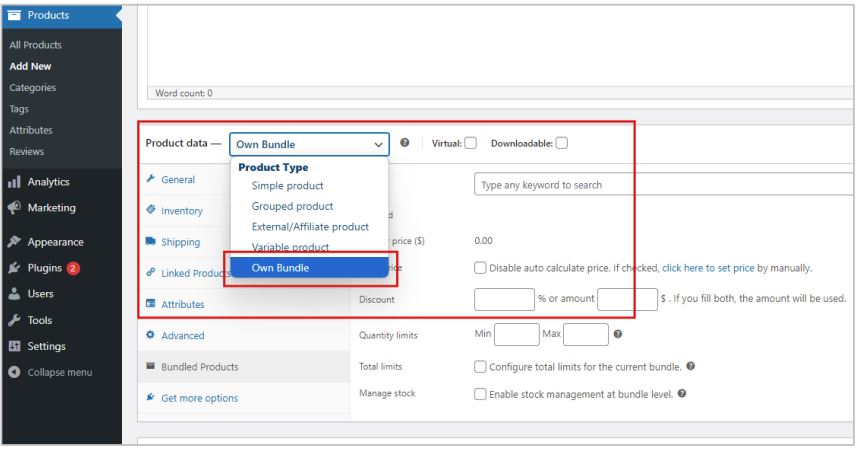
- To add products to the bundle, search for each product and click add. Please NOTE that each product added MUST have been PPC’ed (i.e., have a country of origin and HS6 value pre-populated).
- You can add the shipping details for the bundle (as a whole), e.g., weights and dimensions etc.
- Once you have added all the products within the bundle, you can publish the bundle product to your online store.
- Go to EdgeCTP Settings > Logistics > Shipping Methods > Bundles and click the Fetch Bundled Products.
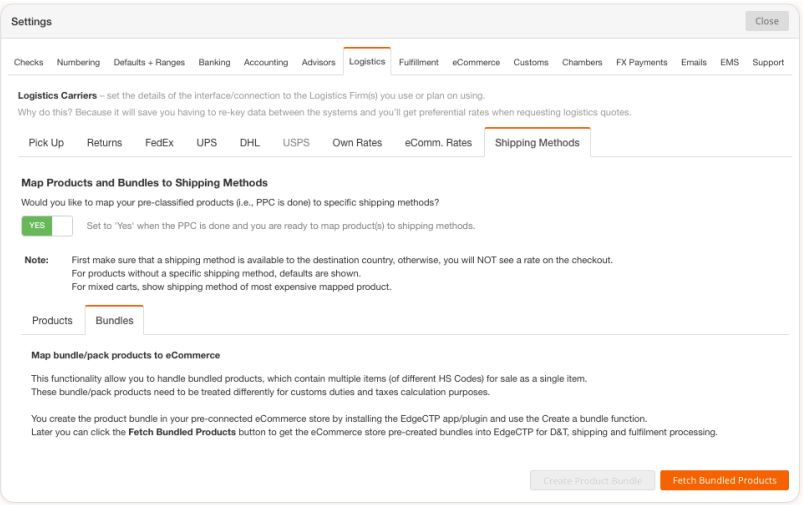
- When request to provide the store details, choose WooCommerce and your store name where you created the bundle product earlier.
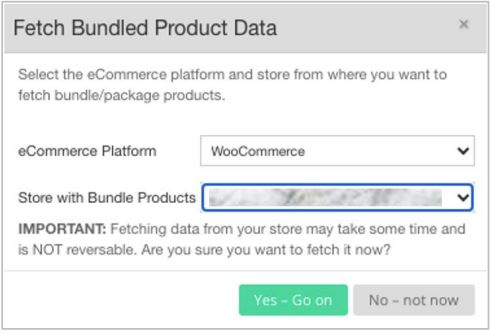
- Wait for the bundled product data to be fetched. Only once the bundled products are in EdgeCTP, they will have estimated duties & taxes calculated on the WooCommerce online store’s checkout.
Fulfilling an Order with ShipStation
If you plan on using ShipStation to fulfil your WooCommerce orders, which have been “tagged” as DDP (Delivery and Duty Paid) by EdgeTariff, then you will FIRST need to establish a connection between EdgeCTP and ShipStation, i.e., EdgeCTP > Settings > Fulfilment > ShipStation and follow the setups to connection the two systems together.
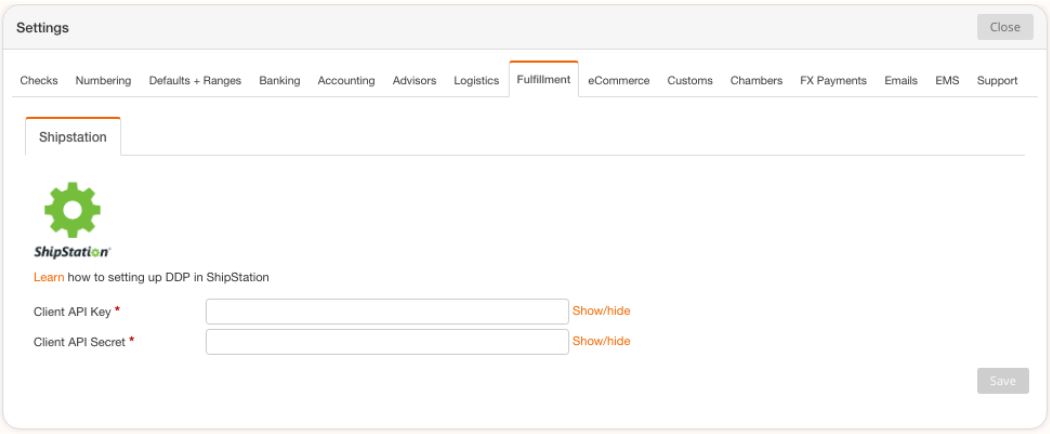
If you need this in PDF Form:
Conclusion
By following this guide, you will have successfully integrated EdgeTariff with your WooCommerce store, enabling critical functions like product pre-classification, estimated duties & taxes, and restricted party screening. This ensures smooth international transactions and compliance with global shipping regulations.
For further assistance, visit EdgeTariff Support.